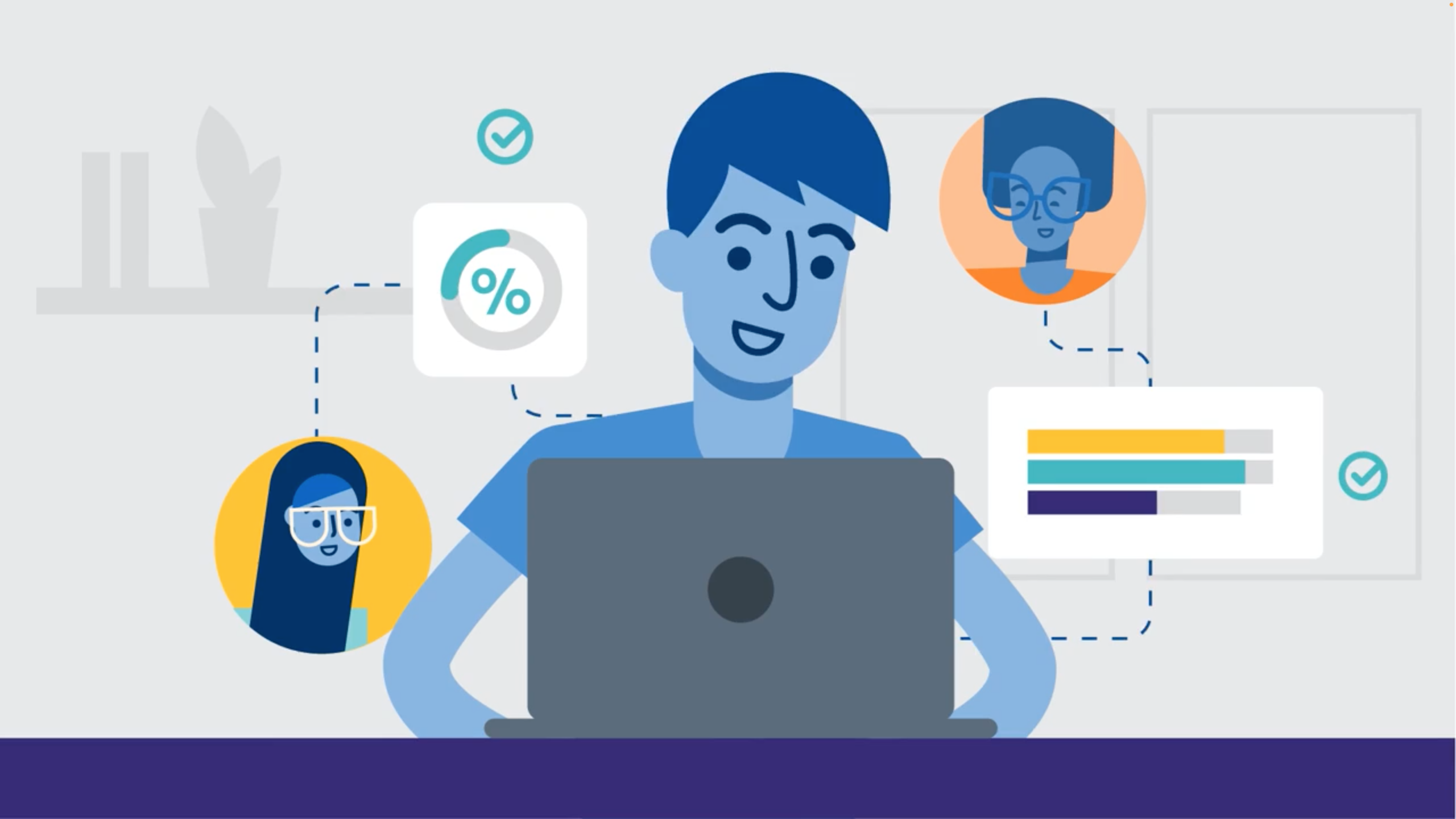This blog was originally published on 6/2/2017 and has been updated.It’s time to create a customer service (CS) interface that fits how your team works, not the other way around.
It’s not an unreasonable request, when you purchase a CRM that includes a customer service package or a stand-alone CS solution, you expect the solution will magically fit how your customer service team operates, right?
But all too often, you find that, even though the solution you purchased can provide amazing capabilities like computer telephony integration (CTI), knowledge-base, or AI-enabled ticketing tools, it’s still not flexible enough to provide your team with features that are unique to your workflow.
Your software vs. your workflow.
For example, your CRM customer service platform might require you to go through the following steps to create a new case:
- Customer calls
- The platform doesn’t pull up customer info, so you have to go to a different screen to find customer’s info
- To fill out a big form, you go back and forth between screens to find related information about this case
- Ask customer to be on hold (every waiting second, your customer’s happiness decreases)
- 15 minutes later, you’re finally done
But maybe for your team, the process starts with a customer’s call. Before engaging the customer in conversation, you want to have all of the information about that customer and their company right in front of you, in just one click, including current and past cases involving that customer.
Bridge the gap with customized Salesforce case management workflows.
Your ideal work flow looks more like this:
- Customer calls
- One quick search to view all information on customer (customer’s info, outstanding cases, etc.)
- Create new case (if you don’t find any duplicates)
- Save & Done, frozen yogurt run anyone?

Here’s how you’d do that with Skuid:
- Use a Skuid Search component and connect it to your contact data
- Display the result with a title, a button to create new case, and showing any relevant fields to the case rep (in this build, we’re using a Rich Text component, Button Set, and a Field Editor component)
- Show recent cases of this contact using the Skuid Deck component
- If users click Create New Case, then render a form using Skuid Field Editor component to allow new case data entry

2. Add a sticky case queue so your team members can work on multiple cases without losing productivity:

It’s not rocket science, just a little bit of Skuid’s magic. Using a Skuid Model* to hold your “in-queue” case data, you can keep track of which cases you are working on.
*Skuid Model: Think of a Model as a box or container that you can put any data in for Skuid pages to display.As shown above, all of these actions and more are possible in Skuid.
Get the visibility you need.
You’re already a rock star manager. Use Skuid to take it up a notch. With Skuid, you can build a one-screen application that unites different entities that you work with everyday, like Contacts, Accounts, Cases, Solutions, and Knowledge Base, all on the same page.

Want to view a full demo of this application? Request a free demo here.