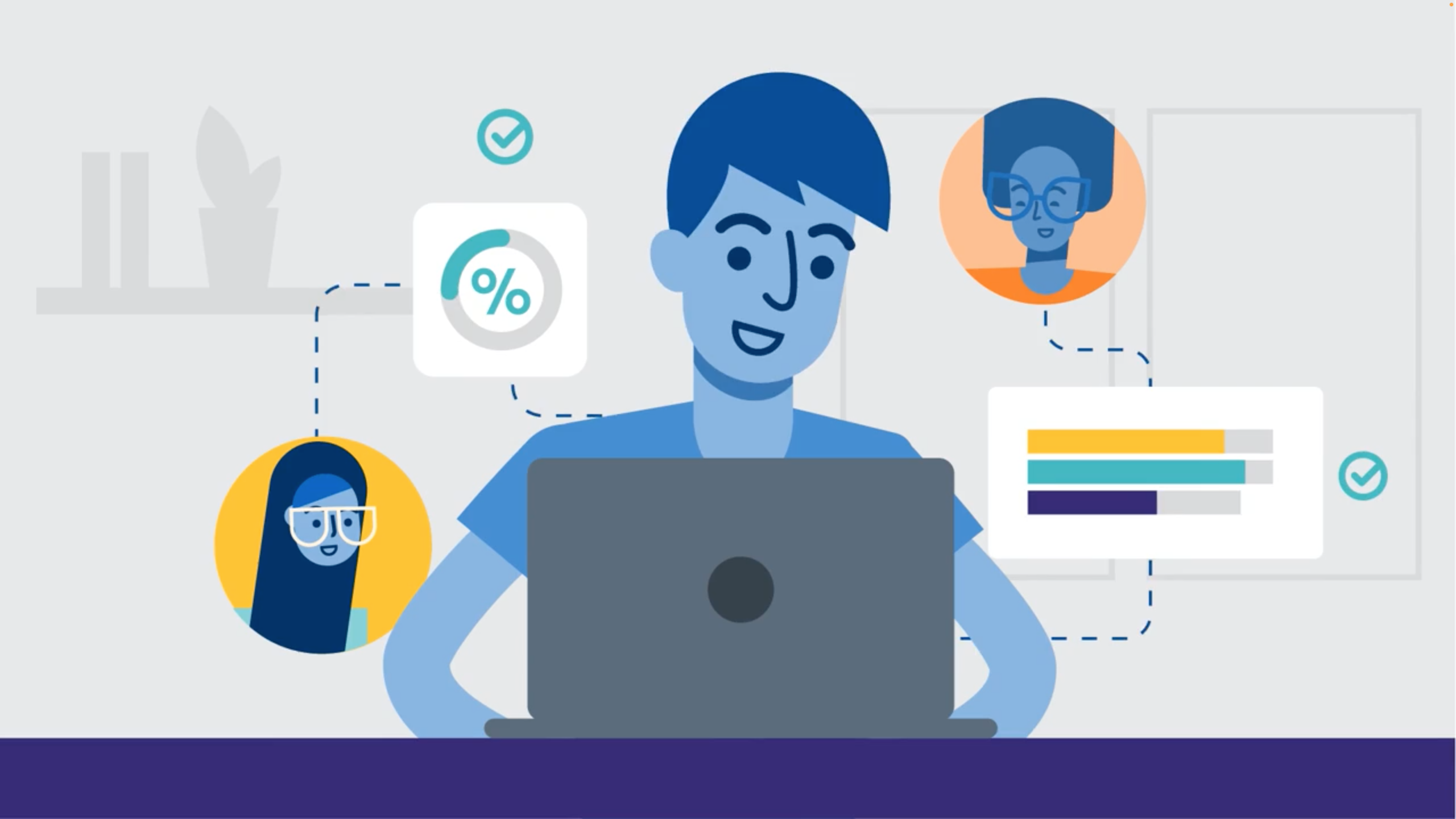Calling all Salesforce admins: does this sound familiar?

This feature request—the ability to inline edit Lightning related records—has been kicking around forums for a while. We’ve heard it directly from prospects and customers, too. Today, adding this capability in Salesforce requires custom code (i.e., time and money you may not have).
What if I told you that with Skuid, you can activate this coveted feature declaratively? No code required. Let’s talk about why this is a big deal and how you can use Skuid to achieve it.
Your users shouldn’t have to understand your data model
If you’re a Salesforce admin, one of your jobs is to make the CRM work the way your users do. And while Salesforce is a powerful tool, adjusting it for maximum efficiency can be challenging due to its architecture.
Here’s what I mean: your company likely requires a complex data model to meet every department’s business needs. And here’s the rub for your users: Salesforce architecture almost requires them to understand your data model to find the records they must update.

Navigating to certain related objects requires drilling down several screens. For instance, when you’re on an account page in Salesforce today, you can only see related items (i.e., children) immediately below that object. But what about grandchildren and great-grandchildren?
And because inline editing isn’t possible out of the box, that means even more clicks for users to get to the screens they need to update.
Creating a more intuitive experience that functions the way your users work requires masking the complexity of the data model. Again, that typically means writing custom code.
But with Skuid, you can flatten the way you present the data model in the UI declaratively, saving time for you, your users, and providing everyone with a better experience.
Flip a switch in Skuid to enable inline editing for Lightning records
In Lightning today, you can only edit related records in a modal. But that modal also shows every single field in that object, making it difficult for users to hone in on what they must update. It’s an inefficient experience.
Skuid gives you the ability to flip rows (on any object) into edit mode, or just flip the entire table into edit mode with one click. That way, users can fly through lists and make quick edits without having to drill down into each individual record.
In other words, with Skuid, users can inline edit parent, children, grandchildren, etc. records all at the same time, saving a lot of frustration. Working this way also helps your colleagues avoid the context switching that prolongs so many tasks.

Digital transformation vs. digital translation
One time I participated in a proof of concept (POC) for an organization that needed to track educational awareness for a variety of topics on a state-by-state level. Previously, the prospect had a spreadsheet with sophisticated macros and everyone was used to working in it. However, that wasn’t a scalable solution for the long term, especially when it came to reporting.
So, the organization moved the spreadsheet data into Salesforce, divided among a dozen objects. And here was the immediate feedback from users: “I could see everything I wanted to see in the spreadsheet, but now I have to drill down to find what I need.”
During the POC, we showed the prospect how they could use Skuid to flatten the data's presentation in the UI while maintaining data integrity in the back end. Again, all without writing a line of code.
Without this ability, consider the training burden the organization would have had to overcome. Users would be expected to know where everything is, with a click path now six or seven layers deep. And that’s brutal.
So, with any Salesforce project you undertake: instead of performing a digital translation of an existing solution, strive for a digital transformation that makes the user’s life easier.
Creating an adaptable user experience in Salesforce increases user adoption and ultimately contributes to your bottom line.
Bonus: related list capabilities just got even better in Skuid
Using an account detail tab as our example, today in Salesforce if you want to filter a related list based on status, you have to select “View All” which takes you to another page where you can create a filter.

Creating filters away from your related list means you’re viewing the filtered data outside your broader context, which isn’t too helpful.
So, in our Chicago release, we added a custom sort builder for tables. Now your users can build a sort in the related records list (and inline edit), and do all the things they need to do without ever leaving that screen.

You can help people operate in the context of where they work rather than going to a list view to create a filter or popping a modal just to edit a record.
Imagine how much more your users could accomplish without having to navigate a complex data model.
Want to learn more about creating experiences users love? Check out our eBook, Five best practices for accelerating Salesforce app development and improving user experience.